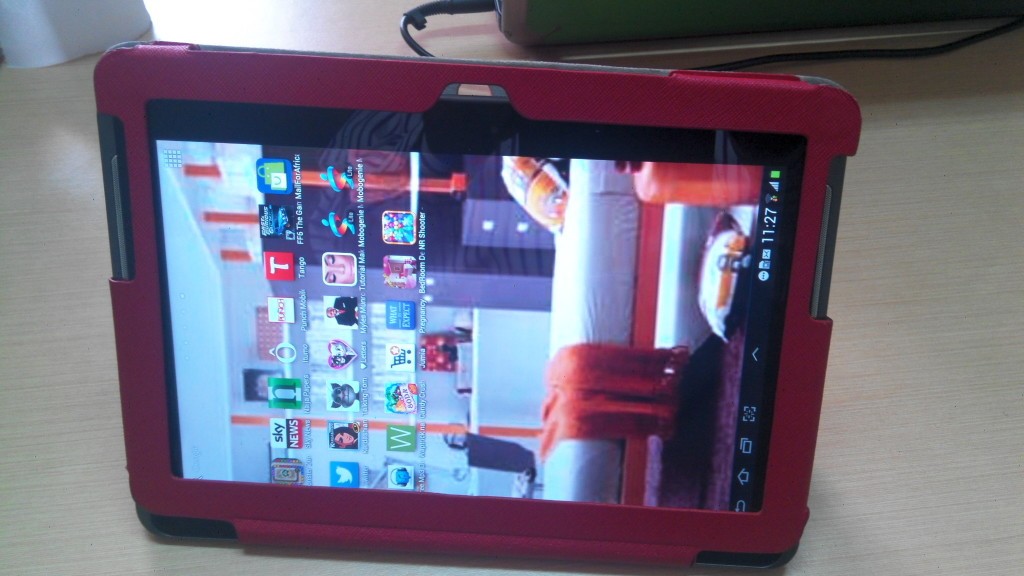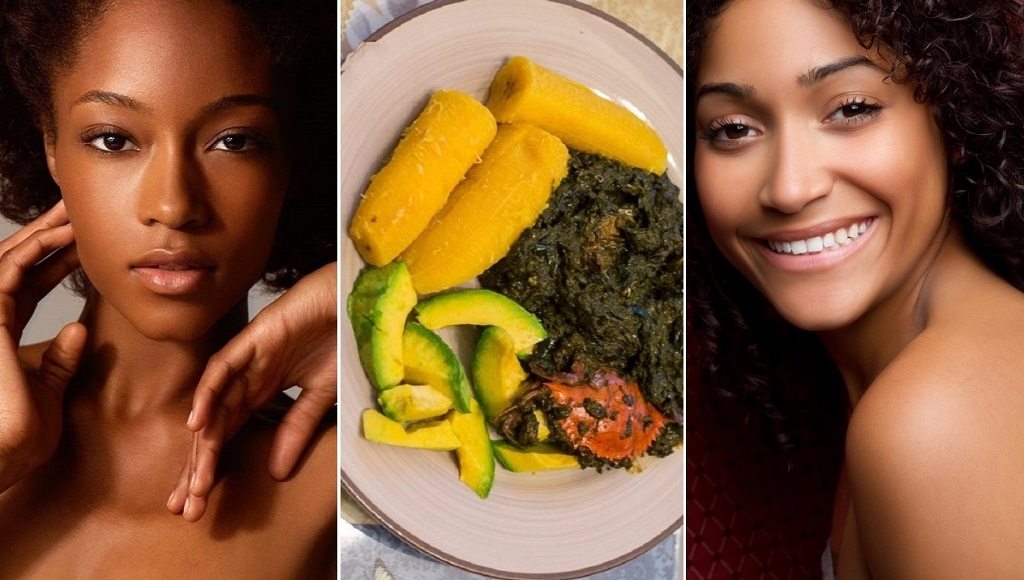Airtel is one of the largest names in the telecommunication industry in Africa. Airtel Ghana provides its customers with a wide range of services ranging from GPRS or 3.75G data to mobile internet capabilities, enabling the users to enjoy browsing the internet and accessing other online services via their handset. Before any configuration of the internet settings, you will be required to activate your Airtel Ghana Sim Card, if it is not yet activated.
This process can be done by use of two ways. One of the ways you can activate the sim is to log in to the Airtel online platform where you will be required to fill the needed information and your sim will be activated. The second option is by calling the customer care service of the Airtel Ghana, where the representative will guide you through until the sim is fully registered.
Airtel Ghana Internet (APN) Settings
Airtel Ghana GPRS configuration for WAP Browsing
For the WAP settings, select the menu option on your phone followed by settings and then the access point options (APN). For the new APNs, the Airtel Ghana Internet settings are normally in default, however, you can change the field on the APN by; changing Connection Name to Airtelwap, Access Point Name to wap, the Data Bearer to Pocket data, the Authentication to normal and the home page to a URL http://myairtel.ng.airtel.com. The rest of the fields should be left blank as they do not have any effect on the internet connectivity of your mobile. After filling the new access point parameters, click on the options and select the Advantage settings. In the advantage settings, enter the parameters as follows:
Network type: Ipv4
Proxy Server Address: 10.93.85.88
Proxy Port number: 9201.
After these settings, go back to the phone main menu, click on the web and press options followed by settings and then choose Airtelwap as the default access point.
Setting the Internet
Select the menu tool, settings, Connection Access points, Options and then the New Access Point. Select the default settings and fill the fields with the following details:
Connection name: Airtel Internet
Data Bearer: Packet data
APN (Access Point Name): internet
Authentication type: normal
Leave the other field empty as they do not have any effects on the connectivity of the internet. However, on the Home Page, you should type in the URL of your favorite sites such as google.com or facebook.com. After you are done with these configurations, go back to the phone main menu, select web, press the options button and then settings. On the settings, choose Airtel-Internet as the default access point.
Procedures for Android phones:
- On your phone, send the word internet to 232
- Airtel Ghana Internet settings will be sent to you, use those settings as default settings.
- Insert your sim card to your phone and make sure you try browsing Dial 121 and contact customer care and then request for sim provisioning.
- Go to mobile network settings and select the Access point name Type airtel on the field
- On the Access Point Name, enter the word internet
- Save the selected access point name and feel free to google and access all websites of your choice.
Having completed these settings, you can then launch your browser and enjoy surfing the internet from the comfort of your phone. However, if there is a problem, you should follow the procedure again and identify where you may have gone wrong.
Configuring Airtel Internet settings on other devices
For iPhones
- Open on the phone menu followed by settings, General and the Network.
- Click on Cellular Network Data and enter the required information which is usually the APN which is wap.
- Save the settings and you are good to go.
For Nokia
- Go to menu, settings- connectivity, packet data, and packet data connection to always on.
- Go back to packet data settings, active access point,
- Edit active access point, the packet-data access point and enter internet then save.
- Go back to the settings and select configuration followed by personal configuration settings, add new, write the details and leave other fields blank.
- Go back to the access point you have created and save.
Other Phones
- Go to menu followed by connections, sim network and select your sim,
- Select new connections,
- Select the authentication type
- Type internet on the access point name
- Save and connect to the internet.
It is important to note that the phone cannot connect to the internet if you have not loaded any Airtel credit. Additionally, you should always restart the phone after you have completed all the APN configuration before connecting to the internet.
See Also: MTN Ghana Internet Bundle, Settings, Check Your Number, Mobile Money
Airtel Ghana Internet Bundles, Codes
To avail its customers access to cheap data bundles, Aitel Ghana introduced ‘Browse Chaw’ which can be accessed by dialing *125#. Through this chaw, its customers are able to get rewards and bonuses for every recharge they make. The validity of this Browse chaw ranges from one day to 90 days.
How to Use *125# for Browse Chaw:
To enjoy the Browse Chaw internet bundles follow the instructions below:
- Dial *125# and select your favorite bundle
- Choose one-time bundle or auto-renewal bundle
- Choose your mode of payment (Airtel money or Airtel account)
The Browse Chaw helps you know all your internet products inquiries and purchases. They offer Airtel Ghana data bundles in order to keep you dataless in whatever you are engaged. You are also entitled to double top up rewards with bundles that are GHc 1.00 and above
How To Check Your Number
If you have a new Airtel SIM or even an old SIM that you use less often and you have forgotten the number, just dial *703#.