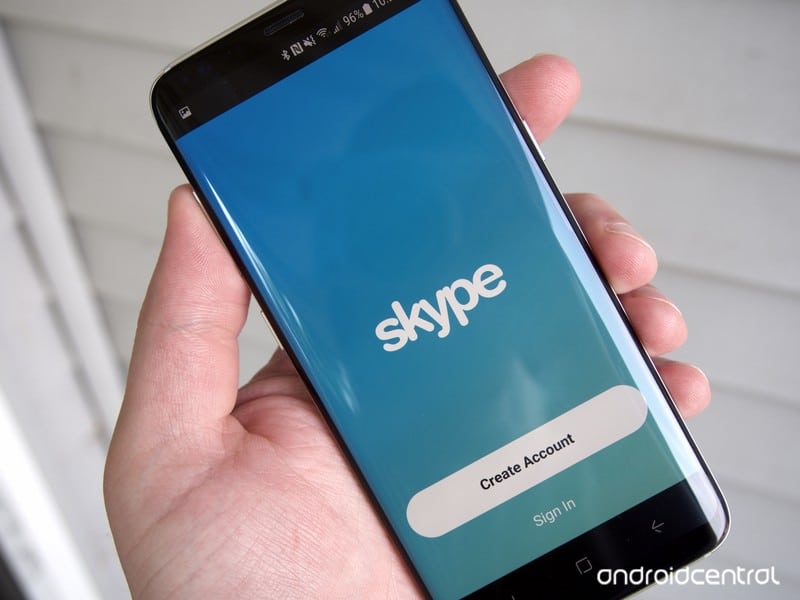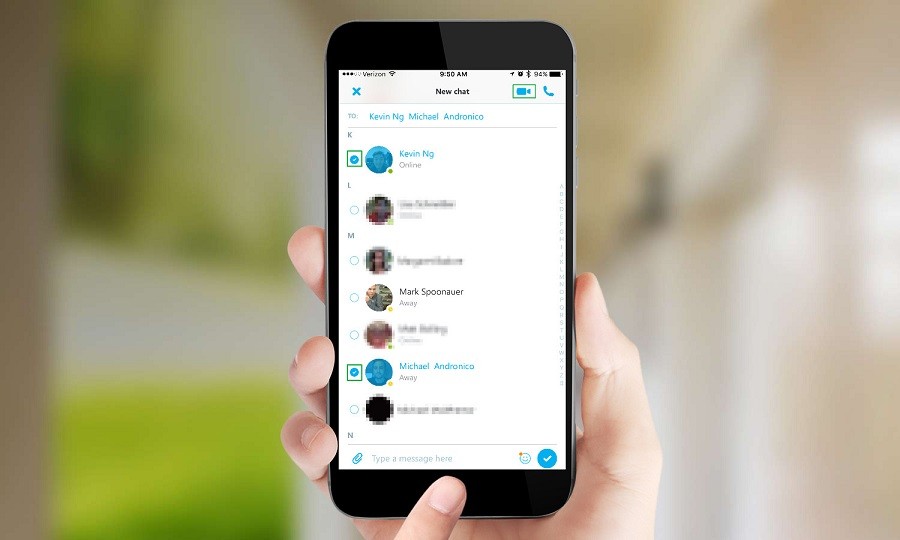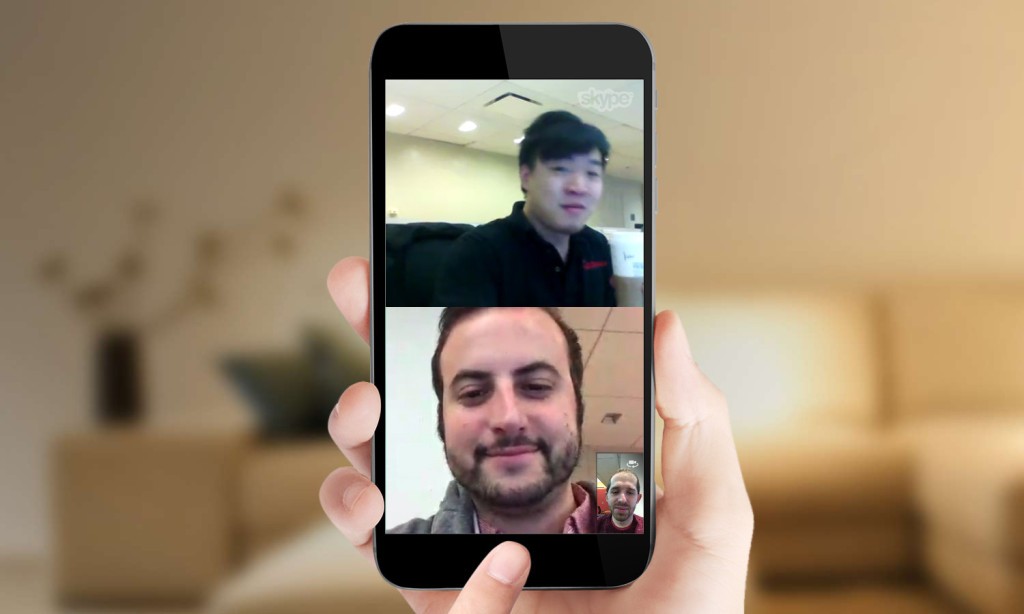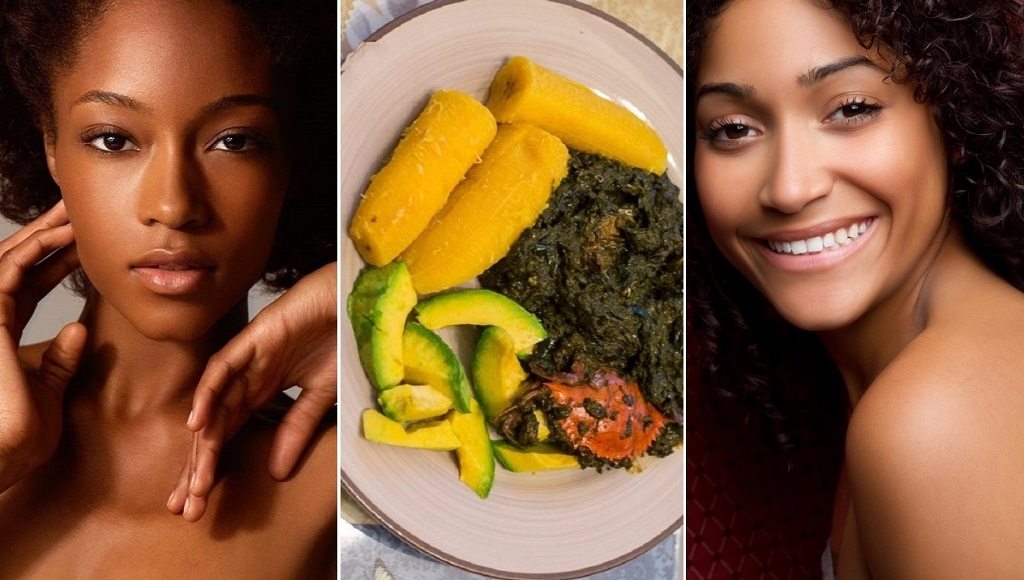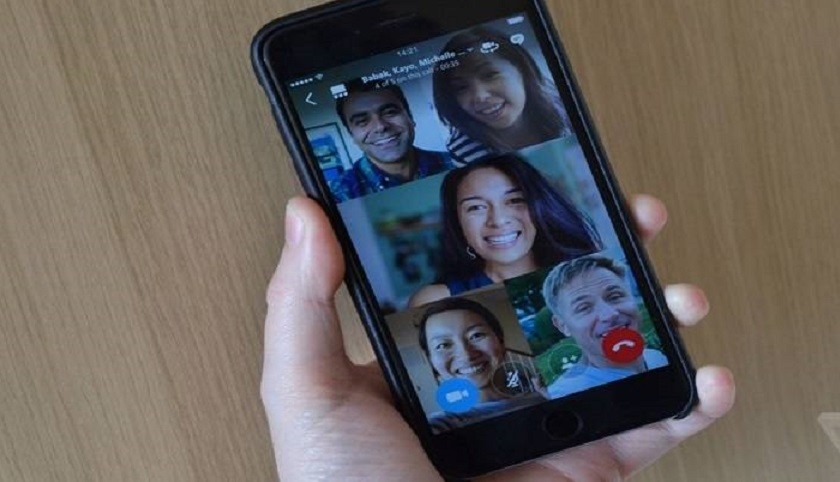
Before now, you can only use Facetime to talk to one person at a time from your iPhone. But thanks to a new feature on Skype which now allows users to make free group video calls on iOS and Android smartphone or tablet.
It’s been six years since Skype-enabled mobile one-to-one video calling, and now the Microsoft-owned messaging app is expanding the feature to multi-person calls on iOS, Android, and Windows 10 Mobile. You can add as many as three additional faces.
It’s worth noting that this update doesn’t just allow mobile to mobile group video calls, where everyone is staring at a smartphone or tablet. It also means that people can still join a group call being held by friends who are all using desktop computers.
The video calls are now in HD and are optimized for the device being used. Thanks to the SILK Super Wide Band audio codec, the audio is crystal clear.
One can also invite attendees easily and add them to pre-existing chats on Skype even if the invited person does not have a Skype account or is not on the list. But before we tutor further on how to make Skype group video call on your smartphone, let learn how to log into Skype on your computer or phone.
How to login into Skype on computer or phone
1. Open Skype on your smartphone or computer for login.
2. Click the blue “S” icon on your computer’s desktop to open the application and its initial login screen will appear.
3. Type in your Skype username and password on the allocated text fields and click the Sign In button you see on the window to login to your account.
4. In case you haven’t got the Skype app on your computer or smartphone, you can download it. It comes with the blue S icon.
5. To open a Skype account:
- Click the Create an Account button on the same window
- Enter your full name, a valid email address, and your desired password to instantly get an account.
How to make a Skype group video call using your smartphone
Skype group video calls allow users to talk to each other in real-time wherever they may be. The feature is great for holding meetings with colleagues from other parts of the world, or just talking with your family and friends even when all of them are in different locations.
1. Open the Skype app and navigate to your contacts or an existing group text chat.
2. In your contacts list, choose multiple friends to add to a group conversation in Skype by tapping next to their pictures. Here, I’ve added my colleagues Mike Andronico and Kevin Ng.
3. Tap the video camera icon. You can do this when setting up a new chat or from an existing chat.

4. A video call will be made to your group. Mike and I joined from phones, while Kevin signed in from his laptop. You can wait for everyone to answer your call to start, although the group video call can begin even if all the participants are not available to answer the call.
5. Add more Persons to your call: In case you started with just one or two persons, you can include more persons to the conversation by tapping the icon with a person and plus sign to add someone to your call. You can have a maximum of 25 persons on Skype video call.
Other option, as shown below include the speaker which has a line slash through it. When your microphone is muted, the button has a red line through it. To un-mute yourself, click on it again.
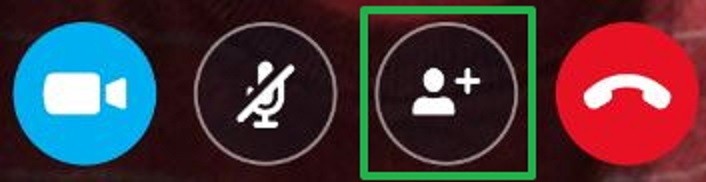
5. End the call when the conversation is over: It’s all up to you to terminate the group video call by clicking the red phone icon at the bottom of the Skype call screen. Keep in mind that only the person who started the call can end it. If you’re the one who started the group video call, everyone else will be disconnected. But if you’re only a participant, the call will still continue after you’ve clicked the red phone icon.
Skype Video Call Users Experience
Skype video call is listed as one of the best of its kinds. As the image and audio quality are superb, it is not surprising that it is already a favorite medium for people to talk to each other in real-time.